pitchgen-bot
PitchGen
Brief your ideas better, with the help of AI






1. Introduction
PitchGen is a python Discord bot aimed at easing and improving the process of generating great pitches for your great ideas.
Leveraging Anthropic’s Claude 3.5 and OpenAI’s GPT-4o-mini to create effective and impressive texts and DALL-E 2 to generate suggestive visualizations of the concepts, PitchGen gives you thorough support in the creative process for your pitches!
2. Installation
2a. Pre-requirements
Make sure that your environment has:
The installation process should work both on Windows and on Linux.
2b. Environment setup
First of all, clone this repository:
# BOTH Windows and Linux
git clone https://github.com/AstraBert/pitchgen-bot
cd pitchgen-bot
Rename .env.example to .env and paste your OpenAI and Anthropic API keys in the dedicated fields:
# BOTH Windows and Linux
mv .env.example .env
Get the supabase command line executables:
# BOTH Windows and Linux
npm install supabase
Create and start a Supabase instance:
# BOTH Windows and Linux
npx supabase init
npx supabase start
Retrieve the API URL from API URL and the ANON key from anon key that will be printed after this command:
# BOTH Windows and Linux
npx supabase status
Save the API URL and the ANON key respectively under the supabase_url and the supabase_api_key field in your .env file.
Create a virtual environment, activate it and install the necessary dependencies:
# Linux
python3 -m venv pitchgen
source pitchgen/bin/activate
python3 -m pip install -r requirements.txt
Or
# Windows
python3 -m venv .\pitchgen
.\pitchgen\Scripts\activate # For Command Prompt
# or
.\pitchgen\Activate.ps1 # For PowerShell
python3 -m pip install -r .\requirements.txt
If you wish to limit your chat history retrieval (say you want to keep only the latest 10 messages) or want to control the number of generated images (must be between 1 and 10, let’s say 7), you can edit the .config file:
num_images=7
limit_history=10
2c. Create a Discord bot
How do you create a Discord bot? It is really simple!
- Go to Discord and create an account (or log into yours, if you already have one)
- Create a new server by clicking on “Add a server” (a big green “+” button) and name it as you want
- Go to Discord developers portal and click on “New application”
- Name your application, than save the changes and click on “Bot”, on the left
- There you will get the chance to name your bot and copy its token: paste it under the
discord_botfield in your.envfile. - After that, go on OAuth2 > URL generator and generate a URL that you will paste in your navigation bar, to add the bot to your newly created server.
- In the
channel_idfield in your.envfile, insert the last number that is displayed in your server’s #general channel url when you open it on the web.
2d. Application start
Now that the virtual python environment has been set up and activated, Supabase is running and all the secret keys are in .env, we can finally run the bot:
python3 scripts/bot.py
You should see some logging and then receive a message on your server’s general channel, saying that the bot is up and running. From now on, you can chat directly with the bot on Discord.
3. Flowchart
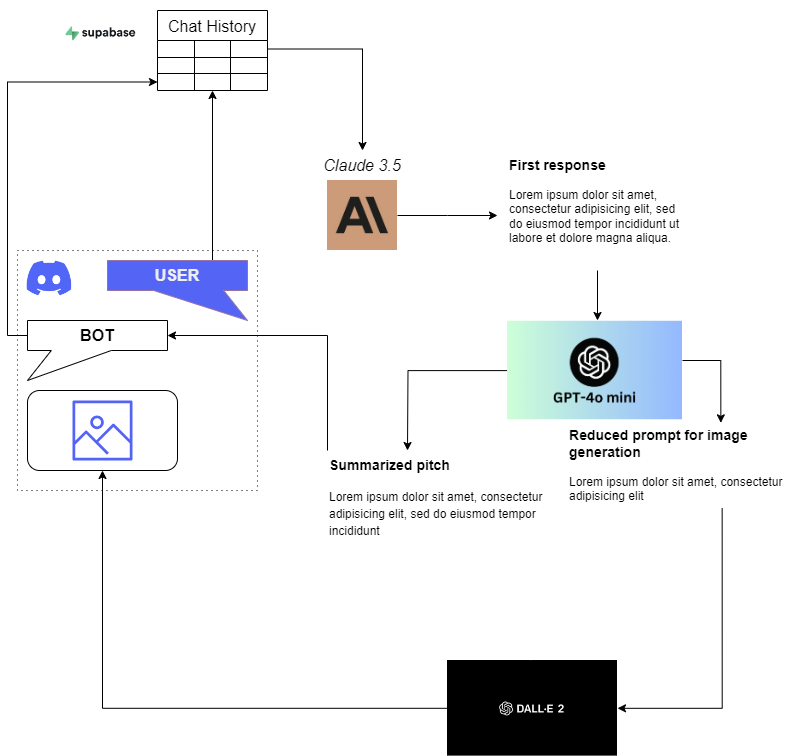
4. How to use it
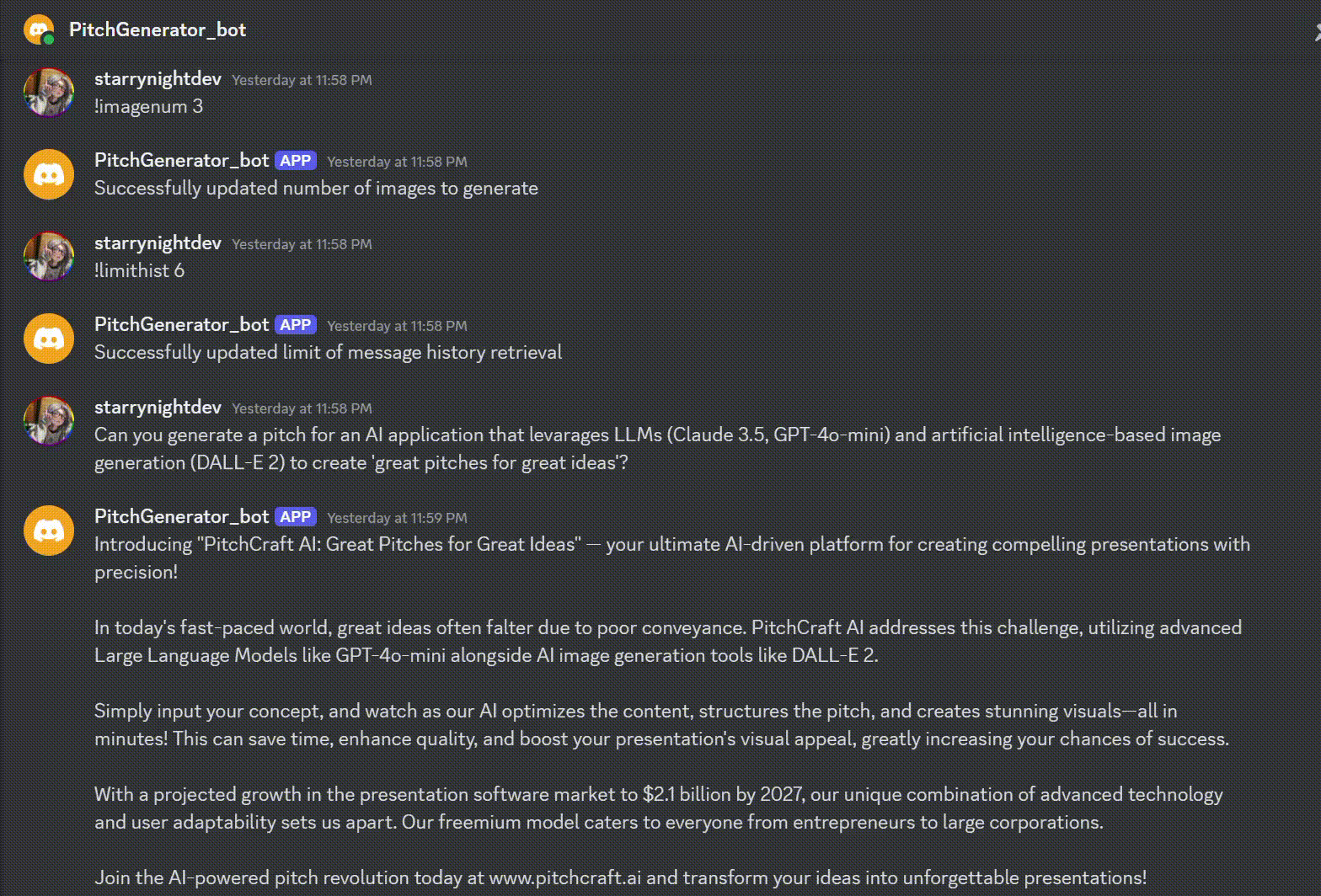
There are four possibilities when messaging with the bot:
- Direct message: a direct message will trigger a chain of events:
- First of all, the message will be uploaded to a Supabase table,
ChatHistory, which will serve as storage for chat your chat history: this is managed byChatHistoryclass in utils.py. Chat history retrieval is session-based and user-based: user is defined by Discord user name (whicch should be unique) while session id is managed through theSessionHistoryclass in utils.py. - Secondly, the entire chat history will be passed as a starting point to the “mastermind” of PitchGen, Claude 3.5: it will generate a first long, presentation-like pitch. This is managed by the
invokemethod inChatAnthropicclass in utils.py. - Thirdly, the pitch will be summarized in two ways: the first one is optimized to produce a good image-generating prompt to pass on to DALL-E 2, the second sums up Claude’s answer to return a brilliant pitch to the user. Summarization is managed by the
invokemethod inSummarizerclass in utils.py. - Lastly, all the image URLs are collected (managed through the the
generate_imgmethod inImageGenclass in utils.py and returned to the user.
- First of all, the message will be uploaded to a Supabase table,
- !newsession command: starts a new session history
- !imagenum NUMBER_OF_IMAGES command: sets the number of images to be generated (“!imagenum 3” e.g.)
- !limithist LIMIT command: sets the maximum number of messages to be retrieved as chat history (“!limithist 50” e.g.)
5. Contributions
Contributions are more than welcome! See contribution guidelines for more information :)
6. Funding
If you found this project useful, please consider to fund it and make it grow: let’s support open-source together!😊
7. License and rights of usage
This project is provided under MIT license: it will always be open-source and free to use.
If you use this project, please cite the author: Astra Clelia Bertelli